Recommended Services
Supported Scripts
WordPress
Hubspot
Joomla
Drupal
Wix
Shopify
Magento
Typeo3
Tutorial
IPTV Setup Guide
Choose the device you're using and follow the simple steps to activate your IPTV service in minutes.
📺 How to Set Up IPTV on Smart TV (Samsung / LG)
1. Install IPTV App
– Go to the App Store on your TV.
– Search for one of the following apps:
– IBO Player (recommended)
– Smart IPTV (SIPTV)
– Flix IPTV
– Install the app and open it.
2. Get Your TV MAC Address
– When you open the app, it will show a MAC address (e.g., `00:1A:2B:3C:4D:5E`).
– Note it down — you’ll need it in the next step.
3. Activate and Upload Playlist
– Visit the app’s official website on your phone or PC:
– [IBO Player](https://iboiptv.com/)
– [Smart IPTV](http://siptv.eu/mylist/)
– Enter your MAC address and upload the M3U link or Xtream details provided after purchase.
4. Restart the App
– Go back to the TV and restart the app.
– Your channels should now appear.
📌 Tip: If the app asks for activation fees, it’s a one-time payment by the app developers (not us).
📦 How to Set Up IPTV on Android Box / Fire Stick
1. Install IPTV App
– Go to the Google Play Store (or use Downloader app on Fire Stick).
– Search and install one of the following apps:
– IBO Player
– TiviMate
– IPTV Smarters pro
– Flix IPTV
– Open the app after installation.
2. Allow Permissions (if asked)
– Accept any permissions the app asks for (like storage access).
3. Add Your IPTV Playlist
– Choose M3U or Xtream Codes option.
– Enter your IPTV details (link or login) provided after purchase.
– Save and refresh the playlist.
4. Start Watching
– Your channels and categories should now appear.
– You can now browse and watch content.
📌 Tip: We recommend using TiviMate for best performance on Android TV.
📱 How to Set Up IPTV on Android & iOS Devices
1. Download an IPTV App
– Open the Play Store (Android) or App Store (iPhone/iPad).
– Search and install one of the following apps:
– IBO Player
– Flix IPTV
– Smarters Player Lite
– Open the app once installed.
2. Add Your IPTV Playlist
– Choose either M3U or Xtream Code option (depending on the app).
– Enter your IPTV details provided after purchase (username, password, and server URL).
– Save the configuration.
3. Load Channels
– The app will start loading your channels.
– This may take a few seconds depending on your connection.
4. Enjoy Streaming
– Navigate through categories like Live TV, Movies, and Series.
– Tap on any channel or content to start watching.
📌 Tip: Use Wi-Fi instead of mobile data for better streaming quality.
💻 How to Set Up IPTV on Windows / Mac
1. Download IPTV Player
– Use a trusted IPTV player like:
– VLC Media Player → https://www.videolan.org/vlc/
– IPTV Smarters (Windows version) → https://www.iptvsmarters.com/
– Install the app on your PC or Mac.
2. Load the Playlist
– Open the app (e.g., VLC).
– For VLC:
– Go to **Media > Open Network Stream**.
– Paste your M3U link and click **Play**.
– For IPTV Smarters:
– Select **Xtream Codes API** option.
– Enter your username, password, and server URL.
3. Watch Your Content
– Once loaded, navigate through Live TV, Movies, and Series (based on app).
– Double-click any channel to start streaming.
📌 Tip: VLC is lightweight and works well on all operating systems.